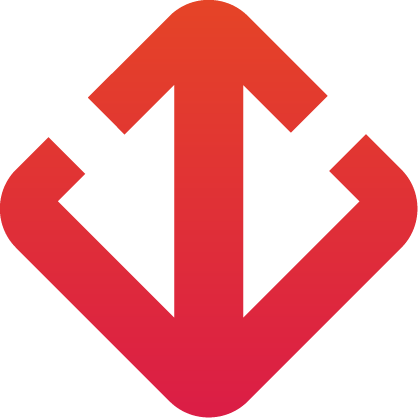01 Oct 2021
10 min
Are you planning to change your CRM? Are you wondering how to prepare for the transfer of your data? Or what are the best practices for a successful migration?
Having supported many clients on these topics, I can tell you that we often mistakenly believe that this is a quick and easy process, which can be done in just a few clicks. But ultimately, when you get down to it, it’s not a simple task to transfer the right data from a source system to a target system.
So, to help you in this process, we are sharing six key steps to follow for successful data migration to HubSpot.
Introduction: how to import your data into HubSpot
To import your data into HubSpot, you have the choice between different types of imports.
> Uploading files

- Advantages: This is the least technical option, and you keep control of the data you import by preparing your import files.
- Cons: The time required to reprocess data can be significant if your data model has changed significantly. It is not possible to import commitments (tasks, calls, email, notes …)
> Salesforce integration

- Advantages: It is a native integration, so it is possible to import all the fields and all the data of any object with a few clicks.
- Disadvantages: This method does not allow granularity in selecting the properties of the object before import. It is, therefore, necessary to delete, clean, and prepare this data in the upstream tool. All things must also be associated with a Salesforce lead or contact to be synced. You also cannot import contact or a lead who does not have an email address. Finally, you must have a Marketing Hub or Sales Professional subscription to perform this synchronization.
> Integration via third-party systems such as Trujay, Import2 or Data2CRM
- Advantages: These platforms specialize in migrating data from the main CRMs on the market. In some cases, such as a migration from Pipedrive to HubSpot, the transfer can be done in a simplified (field mapping) and fine (property value mapping) way from a source CRM to a target CRM. Migration of commitments is also often possible.
- Cons: Costs are high, and some platforms do not support all items.
Once you have chosen the most suitable method for your data migration, we recommend that you take the following six steps for your migration to be successful.
1. Clean up your database
> Regardless of the method chosen, it will be necessary to decide on the data you will keep and what you will not transfer.
Take the opportunity to do a spring cleaning on your bases! It is a step that can be time-consuming but must be done to migrate a clean and up-to-date database.
You can thus ask your teams to review all of their contacts, companies, and deals in the old CRM to verify the information and update it if necessary before the migration.
Switching to the new CRM represents an opportunity to review your data model and rationalize it: What fields are used today? Is there a need to create new fields, with what format? Do my drop-down menus need to change? Are some custom fields ever used? In the latter case, they may need to be left out.
2. Prepare the structure of your import files.
> Once the cleaning work has been carried out in your database, you can prepare the structure of your import files.
In a typical Excel or Google Sheets table, you can create one sheet per object to import: contact, company, deal, and ticket. The idea is then to make one column per property to import.
Particular attention will be paid to the format of the properties, to the properties required for development in HubSpot (for example, to import deals, you must enter the name of the deal, the pipeline, and the phase of the transaction), as well as the notion unique identifier (i.e., management of duplicates).
Here are the questions you can ask yourself at this point:
- Do I need to import contacts, companies, and deals at the same time?
- Do I want to import these objects by associating them together? In this case, I must tell HubSpot the mapping key that will allow this association.
- What data will need to be reprocessed and completed? How long is it going to take? Do I have an in-house resource to do the job?
3. Fill in the import template and take the data.
> At this stage, the objective is to fill in the columns of your import template with the data from the source CRM.
Please note, some data may not necessarily be in the format expected by HubSpot. For example, in many CRMs, the “Contact Owner” or “Contact Owner” property is returned in the form of an ID (or unique identification number). However, in HubSpot, you must enter the email address of the contact owner. It will then be necessary to make the correspondence table to find the email of the owner of the contact corresponding to the different IDs. Then reprocess the data according to these rules.
At this point, here are some specifics of HubSpot CRM to consider when preparing files:
- Date format: HubSpot will offer to confirm the date format of your file (example, DD-MM-YYYY)
- “Contact owner” property: indicate the email address of the HubSpot user.
- For properties in “Multiple checkbox or Checkboxes” format: the values in the drop-down list must be separated by a semicolon and without spaces (example: value1; value2; value3)
What are the unique identifiers per object?
- Contacts: Email address and Contact ID
- Companies: Company domain name and Company ID
- Deals: Deal ID
4. Perform import tests before final import
Once your import files are finalized and verified, it’s time to move on to importing into HubSpot.
It is always good to define your import plan.
For example, in the case of an import of 3 objects:
- Import of contacts + companies (association)
- Retrieving Company IDs
- Import of companies + deals (association + update of companies based on Company IDs to avoid the creation of duplicates)
- Retrieving Deals IDs
- Import of deals + contacts (association + update of deals based on Deals IDs to avoid duplicate creation)
Don’t panic; the HubSpot import interface is very well thought out and easy to use!
You will be offered a mapping between the column headers of the import file and the fields present in HubSpot. You can then change the mapping if it is incorrect or do not want to import the field (you will therefore only have to include the columns to be imported in your import template).
Although you have followed the previous preparatory steps perfectly, it is always advisable to first do import tests on 5 to 10 contacts associated with companies and deals if your migration concerns these standard objects. In this way, you will identify any errors to correct them in your import template.
Here are some examples of common errors:
- Owner is not found -> add owner as a HubSpot user.
- Ambiguous enumeration option -> a value present in your file could not be found in the property drop-down list. It is, therefore, necessary to verify that the value exists or that it is spelt correctly.
These are only examples here, and you may run into other types of errors.
Once the tests have been carried out and the corrective actions deployed on the import file, you can proceed with the final import of all the data.
5. Inform the team and plan the migration
To avoid re-entering information by your sales team as much as possible, identify an opportune time for the migration – a time when salespeople will have the least commercial activity.
Depending on the number of objects to import and the complexity of the data transfer, the time required for the final import varies. For example, in a relatively simple migration of 2 objects in association, the import can be carried out in 1 day. However, for migration of commitments, instead, allow a week.
Switching to this new tool represents a change for your teams and will undoubtedly require support. Organize training to promote the adoption of CRM. We recommend inviting the groups or certain representatives when framing and defining the configuration of the CRM to take their comments and objections into account.
6. Make an inventory of the imported data.
Following the final import, inventory the number of contacts, companies, and deals in the source files vs. in the target instance to verify that the transferred data volume matches.
Data migration is a sensitive and central topic in the success of your CRM project. Also, if you want to be supported in defining the strategy and setting up your CRM and on the subject of data migration, you can do so at Weboccult Technologies. As a HubSpot integrator, we support many customers in the implementation of the HubSpot CRM.
Recent
Categories
Subscribe To Our Newsletter
Subscribe to our newsletter and receive a selection of cool articles every weeks